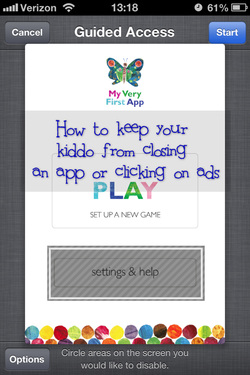 Has your toddler or older child ever clicked themselves out of the app they were playing? Or worse, clicked out and started an app you didn't want them to play with? Our favorite new function in iOS 6 is the ability to shut off that home button and shut off certain parts of the screen. This helps our clients and our own kids stay more focused, as well as lowering the child's frustration when they accidentally close an app. CONTINUE READING How to setup Guided Access in iOS 6 to shut off areas of the screen or to keep an app from closing 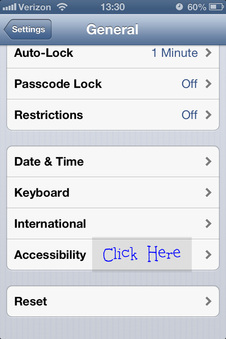 This feature is called "Guided Access" and was released with iOS 6. (iOS 6 works with iPhone 3GS, 4/4S, and 5, iPads 1/2/New, iPod Touch 4th & 5th gen) Once you've updated your device to iOS 6, click on Settings, then General. Next scroll down and click the new Accessibility menu. 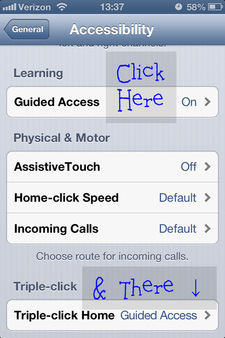 Next scroll down to "Learning", click "Guided Access" and turn it on. Triple-Touch Home should be set to "Guided Access". How to use Guided Access with Your Kids' Apps (or any app for that matter) 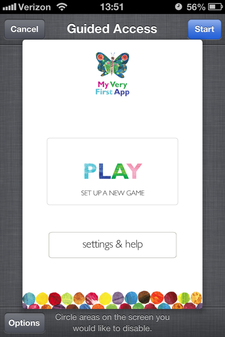 Once Guided Access is set up, open the app you want the child to use and Triple-Click the Home button, and the Guided Access screen will pop-up. First, check the "Options" button in the lower right hand corner. Make sure that the options are set appropriately. We have the "Hardware Buttons" set to "Always OFF", with "Touch" and "Motion" set to "ON". If you only want to make sure the app doesn't close accidentally, press "Start" in the upper right corner. However most parents will want to make sure that kids are not opening ads, or changing an apps settings. 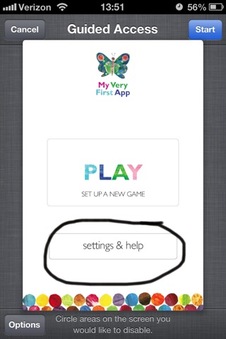 In order to disable a portion of the screen you need to circle or lasso the area or areas you would like to disable. 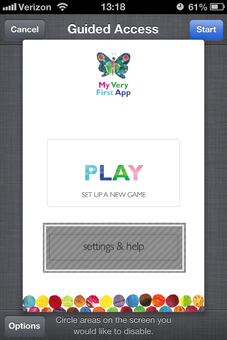 A grey square with slashes should appear, once the area has been circled correctly. This can take a few tries, make sure to close the ends of your loop. Press "Start" and hand the device back to your kiddo. To "Exit" Guided Access Mode, Triple-Click the Home button again and press "Cancel". You can then close out of the app as well. One final note, this feature has been reported to "stick" occasionally in Guided Access mode. Just hold down the "Power" & "Home" buttons together for several seconds and the device will force quit. Let us know in the comments section, if you've tried this and how it worked out.
|
Nikki Schwartz,
|


 RSS Feed
RSS Feed
